SPC SOLUTION BRIEF FOR SAP ERP
Abstract
Many companies seek to leverage the advantages of Cycle Counting instead of conducting Annual Physical Inventories. One of the primary objectives for an efficient Cycle Counting process is to be able to execute reliable counts during normal business operations. For companies utilizing SAP Warehouse Management this is a standard process and easy to accomplish. For companies that just use SAP Inventory Management, the “dynamic” aspect of cycle counting can be a little confusing at first. The following brief provides insights on how to leverage the standard SAP Inventory transactions to allow counting to be executed while movements are still allowed.

Process Outline
Dynamic Cycle Counting is possible in SAP by properly applying the options “Posting Block” and “Freeze Book Inventory” when creating physical inventory documents.
Process Control Indicators
Posting Block
Indicates that no goods movements involving the materials listed in the physical inventory document can be posted for the duration of a physical inventory count.
The indicator is set for the stocks to be counted (storage location stock, batch stock, or special stock) for all associated stock types (unrestricted use stock, inspection stock, blocked stock) and is not cancelled until the count results are posted.
The indicator remains in the physical document header even if the stock is unblocked through the posting of inventory differences. It then only indicates that a posting block was set for the documents.
The blocking indicator can be set in one of two ways:
- Directly upon entry of the physical inventory document (if the count is to take place immediately)
- Shortly before the count (if the count is to take place later)
Freeze Book Inventory
Specifies that the book inventory balances of those items in a physical inventory document that have not yet been counted are frozen.
This indicator has the effect that the current book inventory balance is recorded in the physical inventory document. The system compares the counted stock with the frozen book inventory balance to determine any inventory differences.
If the count results are not entered immediately after the stock has been counted, it is useful to set this indicator so that any goods movements which may take place in the meantime will not change the book inventory balance relevant to the physical inventory.
Applying The Indicators
Posting Block
In order to allow us performing movements in the locations while the physical inventory is being executed, we should create the inventory document without the check “Posting Block“.
If the Inventory document has already been created, we still have the option to uncheck the option “Posting Block” as long as the inventory document is in status “Not Counted”.
When the status of the Inventory document is “Counted” the indicator can no longer be changed.
With the Posting Block not set, we still are able to execute movements in and out of the Storage Location. However, we should consider that for clearing the inventory document, the stock must be at least sufficient to consume the differences found, unless our Storage Location is set up to allow negatives.
Let’s see what happens with the two possible settings during an inventory count.
Create Inventory Document
With Posting Block Set

We have some stock in the location.

Let’s try and move some stock out of the location using a 311 move
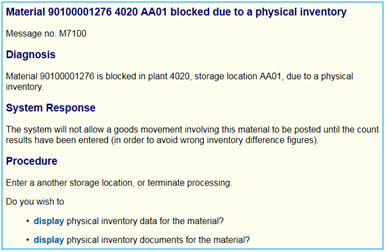
No such luck. The stock cannot be moved due to the posting block.
Without the Posting Block set


We can easily transfer the stock while the inventory is still active

We continue our example with the scenario for the Posting Block not being set.
As the movements are performed, the stock can still change without stopping the operations in the warehouse.
For our further exploration we moved 3 pieces out of Storage Location AA01to AA03. We also received 5 pieces in the same Storage Location AA01 from another location – all while the Inventory Document is active.
Here a snapshot of our current stock situation:

Enter Count of Inventory Document
Let’s say the actual quantity is 10 PC when the count is executed.

Now the inventory document is in status “Counted”. Changing the Posting Block indicator is no longer possible.
Movements in Storage Location after the Inventory Document is in status “Counted”
Movements can be still executed after the inventory count. SAP will save the records of the movements executed after the document is posted and the adjustments will be against the book quantity at the time the inventory was counted and saved in SAP.

Current Stock after the movements were executed (withour inventory document in status “Counted”)

Difference in Inventory Document
As we can see below, the difference in the Inventory Document remains with no changes since the booked quantity is not considering the movement that was executed after the first count was saved.
The difference is still -12 PC, even when current stock (as shown above) is only 2 PC now.

Post Differences
Next, we post the Inventory Difference.
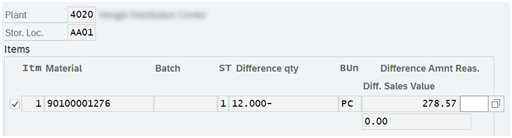
To be able to clear the inventory document, we need at least 12 PC in the Storage Location, otherwise we would run the actual quantity in the location into the negative.
SAP will kindly remind us:

So what to do now?
Well, that is when the “Freeze Book Inventory” indicator comes into play.
Freeze Book Inventory
This option is helpful when we need to freeze the initial stock, regardless of the movements in and out of the storage location.
Create Inventory Document
Make sure the field “Freeze Book Inventory” is active when creating the inventory document:

Check Stock Before counting or execute any movement in the warehouse.
For this example, our initial stock is 17 PC. With the “Freeze Book inventory” indicator set, this quantity will be “frozen” in the inventory document.

Execute some movements in and out of the Storage Location
Let’s move 5 PC out of the Storage Location. We will have a total of 12 PC now in the location.

Enter the Inventory Count
We count the total quantity in the location as 1 PC. Entering the count, SAP will now compare the new stock against the stock at the time the inventory document was created. The stock at that time was 17 PC.
Accordingly, the resulting difference is -16 PC
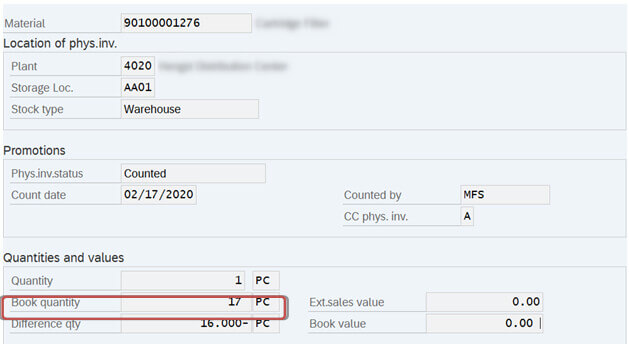
Post Differences
Lastly, we post our inventory difference. We can see below, SAP is making the adjustments based on the initial freeze quantity of 17 PC instead of the 12 PC at the time of posting.

Mission accomplished.
